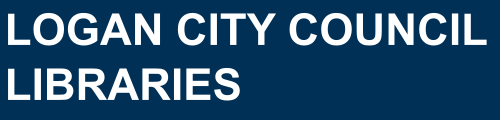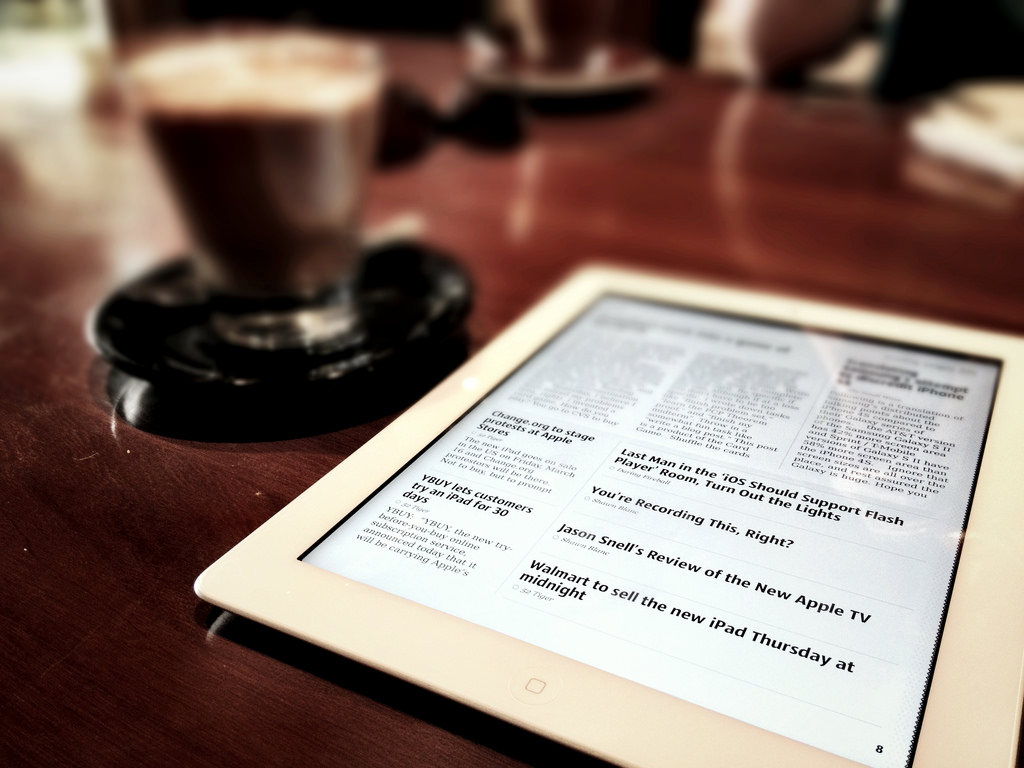PressReader
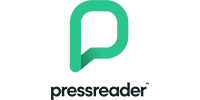 PressReader
PressReader Connecting People through News. All-you-can-read digital newsstand with thousands of the world's most popular newspapers and magazines.
PressReader is an online digital newsstand. Find current, full colour digital versions of thousands of newspapers and magazines. Titles are from Australia and around the world. The Economist, The Guardian, Newsweek, Better Homes & Gardens, Women’s Weekly and much more are available on your computer or device!
FEATURES:
- Over 7,000 full colour newspapers and magazines from over 100 countries and 60 languages.
- Current issues of your favourite publications.
- Full Accessibility Mode including keyboard navigation, compatibility with screen readers, colour contrast, large named buttons, and user font-size control.
- Article view mode for ease of reading.
- PressReader app for reading on the go.
PressReader is available on all PC's and Macs as well as Apple, Android, Microsoft or Amazon phones and tablets.
Press reader will work best with the following browsers (please note that PR will no longer support Internet Explorer from July 31st 2022):
- Microsoft Edge
- Firefox
- Google Chrome
- Safari
Download the PressReader app to your device:
Connect with PressReader. Enter your Library Card and PIN numbers when prompted.
- Browse: When you first open PressReader in your browser, you’ll be presented with a Home Feed of top stories. This is automatically populated from the latest publications in your location.
- Search: Find news from newspapers and magazines that you already love. Discover new publications with the cross-title Search feature. Looking for stories on a particular topic? Scroll to the bottom of this list to open Advanced Search.
- Switch to Accessibility Mode: hit Tab on your keyboard or click the 3-dot menu button in the top right corner and select Accessibility Mode.
Want to know more? Explore the PressReader Help Centre.
Using the App:
- Download the app to your device.
- Open PressReader, tap on Accounts in the menu.
- Next, tap on Sign in. In the next screen, tap Libraries & Groups. Search for Logan City Council Libraries then enter your Library Card number and tap on Sign in.
- You will then need to create an account to access the app.
- Tap on Browse. You will now see list of publications available in the PressReader catalogue. Tap on the edition you wish to download.
- An image of the latest issue of the paper will appear. Turn on Auto-download if you would like this publication to be downloaded regularly. A green progress bar will indicate when it is being downloaded. Do not disconnect from Wi-Fi until this download is complete.
- To de-authorize this device, you can simply go back to Accounts and sign out.
If needed, watch the video on How to access PressReader using your library card.