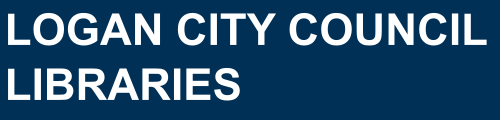BorrowBox
 BorrowBox
BorrowBox Borrow the world's best authors and titles in eBook and eAudio format. Elegant, intuitive and simple to use, you'll love BorrowBox!
BorrowBox is an easy to use platform that allows you to select and download ebooks and eAudiobooks to your computer or any mobile device. BorrowBox has a wide selection of titles. Included are latest releases, best sellers and lots of Australian and New Zealand titles.
FEATURES
- eBooks and eAudiobooks available to borrow from the comfort of your own home or anywhere in the world.
- The world’s best authors and titles.
- A fantastic easy to use app; checked out titles sync automatically to your device.
- Add titles to you Reading List to borrow and read later.
- Accessibilty features make stories accessible for everyone.
- The Borrowbox app synchronises your reading/listening progress via the cloud automatically without a touch. Simply put down one device, pick up another and continue where you left off.
- The best eAudiobooks available in the world – all MP3.
ACCESSIBILITY
- Dyslexic Users: A special font is available on iOS and Android eBook reader that makes text more readable for dyslexic users.
- Adjustable Player Speed: Everyone listens differently, and with the new playback-speed options you can enjoy eAudiobooks at your own pace.
- Visually Impaired Users: The app is designed to work with Apple's VoiceOver functionality. Borrowbox utilises the built-in screen reader to provide auditory descriptions of each on-screen element.
- Adjust text size: tap anywhere on the screen of your open book to find the settings bar at the bottom of the screen, then select the 'AA' button to increase/decrease the size of the text.
BORROWBOX UNLIMITED
Read or Listen Now, Always Available.
You are now able to experience borrowing eBooks and eAudiobooks instantly, without waiting in the hold queue. While we can't offer this with every title in our digital collection. BorrowBox offers a handpicked, curated collection of top authors that you can access without waiting.
Every month, we will introduce titles to our collection that will have simultaneous use. These titles will be unlimited for two months and then, we will introduce new titles to replace them.
Go to Borrowbox to discover our current selection of Unlimited titles.
eBooks and eAudiobooks can be downloaded to a computer or hand held device including:
- iPad, iPhone and iPod Touch
- Android smart phones and tablets
- Amazon Fire tablets
- Most eReaders provided you transfer from a computer using Adobe Digital Editions
- PC and Apple Mac
Formats include MP3 and EPUB.
Note: To download an eBook or eAudiobook to a computer, an Adobe ID is required.
- The BorrowBox App allows you to download eBooks and eAudiobooks directly onto your smart device:
- iPhone, iPad, iPod -- App Store
- Android -- Google Play
- Amazon Fire -- Amazon App Store
- You can download eBooks and eAudiobooks directly to your PC or Apple Mac computer:
- If downloading eBooks to a computer, Adobe Digital Editions (ADE) will be required, and you will need to create an Adobe ID. On first launch of ADE click on Help > Authorize Computer. On the following screen choose Adobe ID from the dropdown menu and enter your Adobe ID and password. You will now be able to download titles from the BorrowBox site directly to your computer and transfer to an eReader.
- eAudiobooks can be downloaded from the BorrowBox site to your computer and listened to on any MP3 compatible media manager or media device.
- Loans: 14 days.
- You may have up to 10 eBook loans and requests, and 10 eAudio loans and requests at once.
- Renewals: You may renew up to 2 times if no holds have been placed.
- Returns: You can return a title before the end of the loan period.
- Note: If your titles have been downloaded to ADE you will need to return them from there. Access the “Shelf” function in ADE where your loaded titles are listed. Once there, right click the relevant title and select “Return.”
- Requests: If a title is currently on loan you may place a hold. When the title becomes available it will be automatically checked out to you. Holds can be cancelled through the ‘My Account’ page or in the mobile app.
View BorrowBox FAQ section for further information.
Download our printable BorrowBox Tipsheet or visit BorrowBox Help for more information.
On a PC or Apple Mac Computer:
- Connect with BorrowBox.
- Click the Sign In button and enter your Library Card number and PIN or password when prompted.
- Browse the site by clicking on either the eBooks or eAudiobooks button, or search for titles using the search box at the top of the page.
- Checkout your chosen title. If the title is available, click on Borrow, then confirm your loan. If it is not, click on Reserve to be placed on a waiting list. Confirm your reserve.
- Navigate to My Account and under Active Loans/Reserves click on Download to download to your computer.
- To download to your computer you will need to have Adobe Digital Editions set up on your machine (see Apps & Downloads above). Once downloaded find the file on your computer and double click to open in ADE. Start reading.
On a Mobile Device:
- Install the BorrowBox app on your smart device. Search for and select ‘Logan’s Libraries’ as the library, and enter in your Library Card number and PIN or password in the space provided. Tap Sign In. Agree to the terms and conditions.
- Search for and select eBooks and eAudio directly from the app. Tap on a title, then tap Borrow to checkout.
- Your checked out items, and reserves, will be found under My Loans.
- Anything you have checked out on your computer will also be automatically synced to your device.
- If you are connected to WiFi, titles will automatically download, tap on one and start reading or listening!
- Note: If you are on a network connection you will have to change your settings to enable the title to download. Tap Settings, then allow Cellular Downloads.
Transferring eBooks to an eReader:
- Connect with BorrowBox from your computer to loan an eBook title.
- Navigate to My Account and under Active Loans/Reserves click on Download to download to your computer.
To download to your computer you will need to have Adobe Digital Editions set up on your machine (see Apps & Downloads above). Once downloaded find the file on your computer and double click to open in ADE. - To transfer the book, click on Library. Any books you have on loan will be displayed in the Bookshelves window on the right.
- Connect your eReader to the computer with a USB cable.
- Click Connect on your eReader. Your eReader will be displayed on the left hand side of the screen under Devices.
- To transfer the book to your eReader, click and drag the book from the Bookshelves window on the right to the device on the left side of the window. The book will now be in your eReader library.
**We recommend downloading and listening to eAudiobooks in the BorrowBox App using your smart device, as the easiest and simplest way to access great eAudio titles.
However, you can also listen to eAudiobook titles from your computer or other portable device (such as an MP3 player) by following these instructions:
- Browse and select an eAudiobook title by choosing 'Borrow' and then ‘Confirm Loan’. A loan confirmation will be sent to your email address. You can choose to download an eAudiobook in parts or as a single download.
- If you get a pop-up to Open, Run or Save your download, make sure you select Save, otherwise the eAudiobook will not save to your computer properly.
- Your eAudiobook will download as a .Zip file which is used to compress large files. To ‘unzip’ the file and listen to your eAudiobook in your:
- PC - Locate your download eAudiobook folder, right click and select extract all, then follow the promps to finish unzipping.
- Mac - Locate your eAudiobook folder, then double click to unzip (we recommend using Safari as your browser as unzipping occurs automatically).
- To listen to your eAudiobook in:
- PC using iTunes: Open iTunes, drag and drop the unzipped folder into Music, then listen or sync with your iPod or iPhone.
- PC using Windows Media Player: Open Windows Media Player, select Music, drag and drop the unzipped eAudiobook folder into main window, then listen or sync with your portable media device.
- Mac using iTunes: Open iTunes and drop unzipped eAudiobook folder into Music, then listen or sync with your iPod or iPhone.
- Portable Media Device: connect and open your portable media device, then drag and drop the unzipped eAudiobook folder into your device.
- You can use other media players such as VLC if you wish.
Parents and carers are responsible for their children's use of BorrowBox and its content.
Parents are able to manage and monitor the content that their child reads by receiving loan and hold email notifications straight to their preferred address:
- On the BorrowBox site: sign in with your child's library card, click My Account and update your email address under Member Details.
- On the BorrowBox app: sign in with your child's library card, tap Settings in the top right corner of your screen, tap Account Details then update your preferred email address.
Help your child to navigate to the 'Children' or 'Young Adult' sections within the BorrowBox app or website for age-appropriate content:
- On the BorrowBox website, you will find these under All Ages in the eBooks and eAudiobooks pages.
- In the BorrowBox app, you will find these options at the top of the page in the eAudiobooks and eBooks sections.